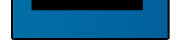6) Tutorial to create a button in Photosho/PaintShop Pro.
This tutorial is intended to assist, and inspire. Please try to add your own flare in these buttons, as they are needed for the final question on the test.
Step 1
Make a new document 500x500 pixels. Make the background layer a dark grey so we can see what we are doing. Once you've done that make a new layer and call it micro button. Select your rectangle marquee tool and make a fixed slection of 150x19. Then go to select > modify > smooth and then enter in 4. |